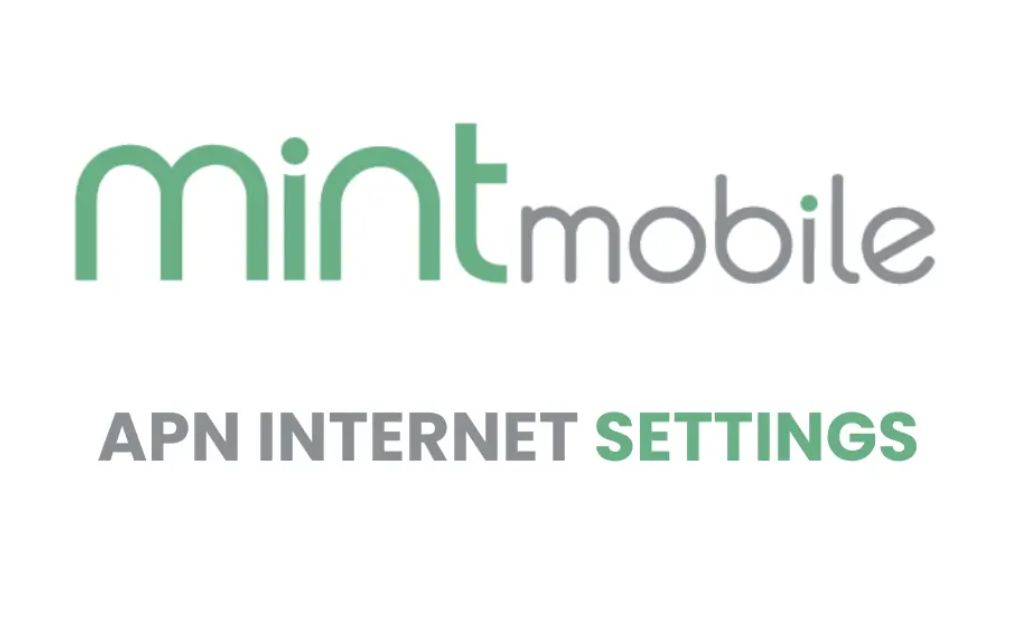Mint Mobile is a telecommunications firm that offers its customers wireless, call, text, data, and phone sales. In fact, Mint Mobile is one of our best cell phone plans right now.
If you’ve been seeking quick and up-to-date Mint Mobile APN internet settings, look no further!
This post will provide you with the correct Mint APN data settings to allow your iPhone or Android smartphone to connect to the internet at 4G, LTE, and 5G speeds.
What is an APN?
APN stands for Access Point Name. An APN (Access Point Name) is the name assigned to your device’s network that allows it to connect to the internet.
Mint Mobile APN Internet Settings for iPhone/iOS
- APN: Wholesale
- Username:
- Password:
Note: Leave the username and password section blank.
How to Automatically Get Mint Mobile APN Internet Settings?
Text SETUP to 6700 to receive Mint APN Data settings automatically. This will apply the Mint Mobile APN settings to your device automatically. If the automated technique fails, move to the manual procedure in the following sections.
Mint Mobile APN Internet Settings – Android
- Name: Mint
- APN: Wholesale
- Username:
- Password:
- Proxy: 8080
- Port:
- Server:
- MMSC:
- Head to Settings
- Tap Networks and Connections
- Tap Mobile Networks. For some devices, it is displayed as Wireless and Networks or More Networks
- Click on Access Point Names
- Tap the + icon to add new settings as listed above.
- Then Save the newly created APN settings profile.
- MMS Proxy:
- MMS Port:
- MMS Protocol:
- MCC: 310
- MNC: 260
- Authentication type:
- APN type: default,mms,supl
- APN protocol: IPv4/IPv6
- APN protocol: IPv4
- Bearer: Unspecified
How to Configure Mint Mobile APN on Android?
- Head to Settings
- Tap Networks and Connections
- Tap Mobile Networks. For some devices, it is displayed as Wireless and Networks or More Networks
- Click on Access Point Names
- Tap the + icon to add new settings as listed above.
- Then Save the newly created APN settings profile.
You may check: Boost Mobile Data Not Working: Here Are Possible Reasons and Solution
Bottom Line
Restart your device after selecting Internet as the active APN.
Save these changes, then choose Mint as the current APN profile. Restart your device to make the changes take effect.
I hope you found my Mint Mobile APN settings post useful. If you run into any problems, please let me know in the comments area so that I can assist you & Bookmark our website.