Boost Mobile is one of the nation’s leading mobile virtual network operators. The company utilizes third-party telecom facilities to provide subscribers with telecom services. Boost Mobile offers its services via T-Mobile towers.
Boost Mobile offers subscribers a variety of internet data plans and packages. With the Boost mobile data plan, you can access the internet, download files online, send and receive multimedia messages, and perform a variety of other tasks without Wi-Fi.
Despite the quality and dependability of their internet services, Boost Mobile subscribers have reported that their data does not function after connecting to the internet. If you are experiencing this, you should read this post. You will realize why your Boost mobile data is not functioning. In addition, you will learn some quick solutions to the problem.
T-Mobile Error Wan005, Wan002, or Cel002: How to Fix?
Boost Mobile Data Not Working: Here Are Possible Reasons

There are a number of reasons why your Boost mobile data may not be functioning despite being connected to the internet. Let’s examine some of the reasons listed below.
- Phone In Airplane Mode
- Use VPN
- Error In Network Profile Setting
- Minor Troubleshooting
Check Phone Airplane Mode
When your phone is in flight mode, mobile data cannot be accessed. It’s possible that you accidentally toggled your phone’s Airplane mode icon. Note that you can connect to wireless internet and access the internet even when your device is in airplane mode.
Use VPN
Some websites restrict access to visitors from specific locations. Using a VPN to gain access to the site is one way to circumvent this restriction. Using a VPN with Boost Mobile Internet can slow down or disrupt your connection.
Cellular Data Not Working: Here Are 10 Best Solution
Error In Network Profile Setting
If there is an error in your data profile settings, your internet will be affected. One solution is to verify the app’s data profile settings and enter the correct information. The steps will be discussed later in this post.
Minor Troubleshooting
This is an additional issue that can impact your mobile internet connection. Thankfully, simple solutions such as resetting your phone can resolve this issue.
Ways To Fix Boost Mobile Network Issue
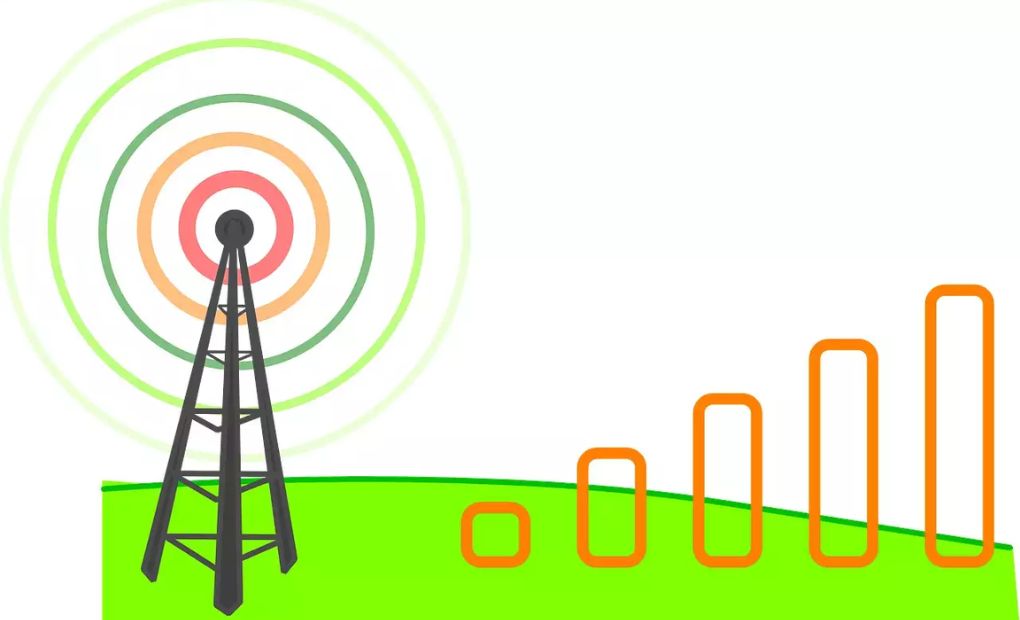
- Check Your Subscription
- Turn Off Airplane Mode
- Turn Off VPN
- Restart your Phone
- Check Sim Working or Not
- Diagnose Your Device
- Update Your Data Profile
- Contact Customer Support
Check Your Subscription
First, confirm the strength of the Boost Mobile network signals on your device. Verify that your Boost Mobile data subscription allows the use of mobile data on the SIM card. Ensure that your device’s mobile data is enabled.
At&t Internet Slow: Here is a Possible Reason, and Check Out the Solution!
Turn Off Airplane Mode
Check if your phone is in Airplane mode and disable it if it is. To do so, select the ‘Settings’ icon on your mobile device. Select ‘Network & Internet’ by scrolling down the page. To disable, toggle the ‘Airplane Mode’ option.
Turn Off VPN
If you are using a VPN program on your mobile device, you should disable the VPN app and retry connecting to the internet.
Restart your Phone
If the options listed above did not work, it is time to attempt some troubleshooting techniques. First, disable your data. Turn off your phone, wait 30 seconds, and then reactivate it. Turn off your data and browse.
Check Sim Working or Not
It is possible that the SIM card is not properly inserted. Again power down your phone and open the SIM card compartment. The majority of mobile phones require a pin to access the SIM compartment. Remove the SIM card and wipe it down with a clean cloth. Reinsert the SIM card into the device. Turn the phone on and attempt to connect to the internet.
Diagnose Your Device
The Boost Mobile app allows you to diagnose your device to ensure it is not flagged. Follow the below steps:
Launch the Boost Zone app on your mobile device. The program is pre-installed on the majority of Boost Mobile smartphones.
Swipe the program to the left and select ‘Device Diagnostics‘.
Select ‘Network’ and examine the outcome. Either ‘Passed’ or ‘Failed/Flagged’ will appear. If the option is ‘Failed/Flagged’, your data profile must be updated.
Cricket Mobile Data Not Working: How to Fix?
Update Your Data Profile
You can manually update your data profile or use the Boost Mobile app.
1- Open the phone application and dial ##72786# on Android devices or ##873283# on iPhones, then press the connect icon.
2- After entering the code, the phone will resume.
3- Wait for the Hands-Free Activation configuration to finish, then select the ‘OK’ button.
4- The PRL update will initiate itself. Once the procedure is complete, click the OK button.
5- Your device will reload and then update its firmware. Press the ‘OK’ icon one final time to finish the process.
Contact Customer Support
If you’ve attempted all of the suggestions in this post and they haven’t worked, you should contact Boost Mobile customer service. You can reach them through their website or by dialing 833-502-6666. Note that their business hours are 4 am to 8 pm PST, Monday through Friday, and 4 am to 7 pm PST, Saturday and Sunday.
Source: Cell Plan Store







