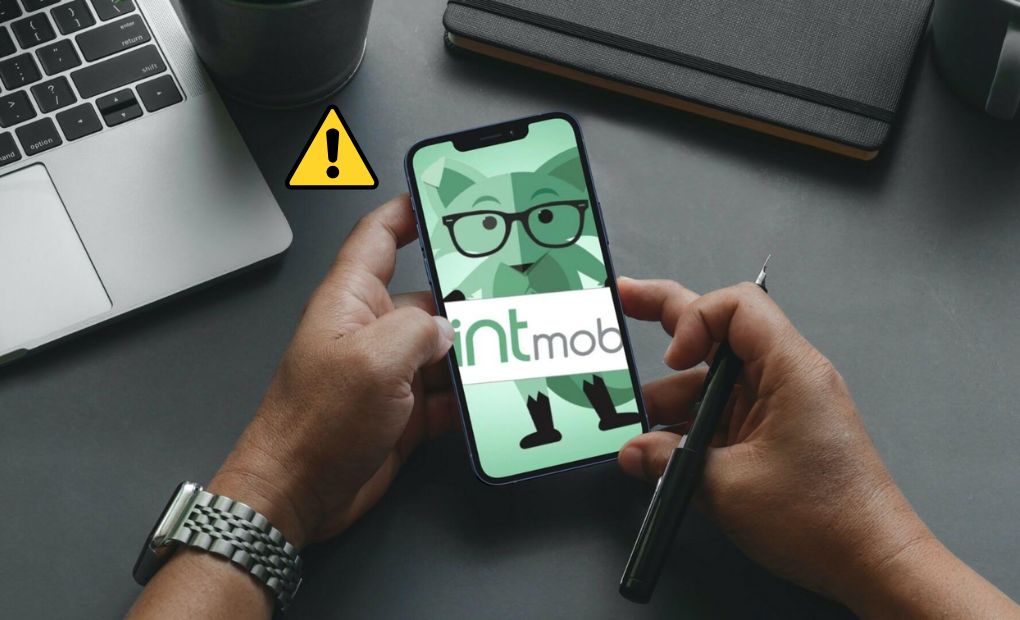When your Mint Mobile Data quickly stops working, it could be because of problems with the service, a VPN, wrong network settings, or interference from Wi-Fi.
This guide shows you how to fix your Mint Mobile data so that it works again.
Mint Mobile Data Not Working Error Solution
Do the following before you start troubleshooting:
First, make sure that your phone’s cellular data is turned on.
Log in to your Mint Mobile account to see how much data you are using. If you’ve already gone over your plan, you’ll need to update it. You can also look at it in the Data tab of the Mint Mobile app.
Also, sometimes all it takes to fix a problem with a cell network is a simple restart. So, turn off your phone and try to connect it to the internet again.
You may like: T-Mobile Error Wan005, Wan002 or Cel002: How to Fix?
If you’ve done all of these simple things and are still having trouble with your data link, try these:
- Reboot the network
- Disable VPN
- Re-insert SIM
- Turn off Wi-Fi and Bluetooth
- Reset network settings
Reboot Network
First, try turning off and on your phone’s network. Don’t worry, it won’t be hard.
Put your phone into Airplane Mode for about 30 seconds. Turn it off in 30 seconds. After this, your Mint Mobile data should start working.
Close or Disable VPN
If you use VPN to connect to the internet, the VPN could be causing problems with your link.
iOS
1- Open Settings.
2- Toggle the switch to turn VPN off.
Android
1- Open Settings. Tap Network and Internet, and then tap Advanced.
2- Tap on VPN.
3- Tap the VPN to which your phone is linked, and then tap the Disconnect button.
Re-insert SIM
Taking out and placing back in the SIM card has also worked well for many people.
Take your Mint Mobile SIM card out of your phone, and then put it back in.
Disable Wi-Fi and Bluetooth
Wi-Fi and Bluetooth can sometimes make it hard for mobile devices to link to networks.
Also, when you are close to your home Wi-Fi but the connection could be better, your phone will usually connect to Wi-Fi instead of mobile data.
So turn off Wi-Fi and Bluetooth on your phone and see if that solves the problem.
Reset or Check Network Settings
If none of these work, you might have to restart your phone’s network settings.
iOS
Open Settings.
Go to General -> Transfer or Reset Phone.
Tap on Reset.
Tap on Reset Network Settings.
Android
Open Settings.
Go to System -> Advanced.
Tap on Reset.
Tap on Reset network settings, and then tap again on Reset Settings.
Note: Resetting network settings will erase all your current network settings.
Conclusion
If your cell phone’s mobile data isn’t working, you need to restart both your phone and the network. If this doesn’t work, try turning off VPN, taking out the SIM card and putting it back in, turning off Wi-Fi and Bluetooth, or resetting the network settings.
Did you learn anything from this guide? Tell me what you think in the comments or bookmark our website.