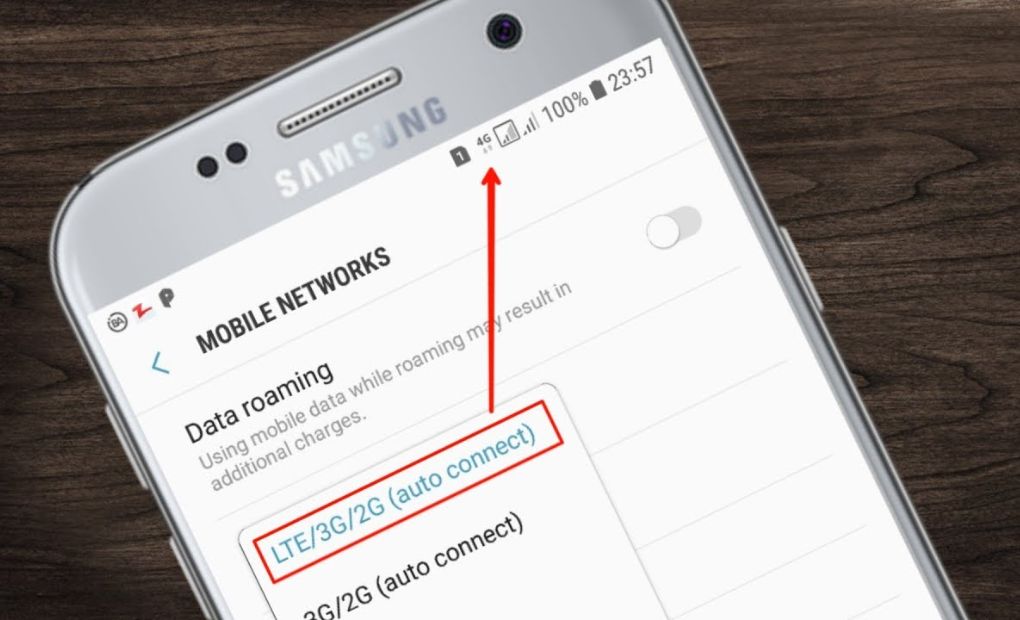Losing cellular data access can be a disaster. When this occurs, your phone loses the ability to connect to the internet, preventing you from receiving critical alerts and communications. Reconnecting your cellular data usually resolves the issue.
Adjusting your mobile data settings, deactivating Wi-Fi, or rebooting your device will typically resolve cellular data issues. For more difficult problems, you may need to contact your carrier or reset your phone. Read on to discover these and additional solutions for restoring your mobile data connection.
How to Fix Cellular Data Not Working: Here are 10 Best Solution

When your cell data isn’t working, there are many things you can do to fix it. Here are the best things you can do:
- Turn on mobile data
- Turn off Wi-Fi
- Turn off Airplane Mode
- Enable data roaming
- Restart phone
- Carrier settings update
- Adjust SIM card
- Reset network settings
- Contact carrier
- Backup and reset the phone
Turn on Mobile Data
When your cellular data stops working, the first thing you should do is make sure that the ability to receive mobile data is turned on. This choice can be found in the settings app of most devices, including Apple and Android phones. It is generally called “Mobile Data” or “Cellular Data.”
Sometimes this setting gets turned off by accident, like when you’re looking for “Airplane Mode” or trying to turn on your Wi-Fi. If you turn it off, your phone won’t be able to connect to the mobile network and your cellular data won’t work.
Turn off Wi-fi
When you connect your phone to Wi-Fi, it doesn’t use cellular data. That’s good because it helps you save data on your phone plan. But it can also cause problems if your phone doesn’t switch back to cellular data after you leave a Wi-Fi network.
This usually happens when you are just on the edge of the Wi-Fi network’s range. Your phone might still pick up the Wi-Fi signal so it doesn’t switch to cellular, but the signal is too weak to connect to the internet. To fix this, all you have to do is turn off your Wi-Fi. This is another choice that most phones have in their settings.
After you turn off Wi-Fi, your phone should be able to connect to the cellular network again. Don’t forget to turn on your Wi-Fi again when the connection gets stronger.
Turn off Airplane Mode

If your phone can’t connect to your wireless network or Wi-Fi, Airplane Mode is probably turned on. When your phone is in Airplane Mode, it can’t connect to any kind of network. It’s also in the quick settings section of most devices, making it easy for visitors to turn on and off. But this easy access can also be turned on when it shouldn’t be.
If Airplane Mode is on, turning it off should fix your cellphone data.
Enable Data Roaming
Data roaming is when your phone leaves the network of your main carrier and links to a different one so you don’t lose service. Since no network covers the whole country, AT&T, Verizon, and T-Mobile made roaming deals that let their users use each other’s networks.
Most companies offer data travel for free, so your device will usually turn it on by itself. But if roaming is turned off, your phone won’t connect to cellular internet if you lose connection to your carrier’s network. Check your phone’s settings to make sure that it is turned on.
Restart Your Phone
If nothing else works, sometimes all your phone needs is a reboot. This will force close all links to your cellular network and put your settings back to the way they were. This way works well if your cellular data won’t work because of a short bug in the software.
Update or Check Your Carrier Settings

Carriers also keep their technology up to date, just like cell phone companies. With these new changes, networks can run quickly and keep their info safe. Most of the time, missing one of these changes won’t cause your cellular data to stop working. However, if the update is required, this isn’t always the case.
Most of the time, your phone will immediately show you changes to your carrier settings and install them. This could be because you turned off background updates on your device, didn’t pay attention to the message, or weren’t connected to the internet when the changes went live.
When you go into your phone’s settings, you should see the update almost right away. If that doesn’t work, turning your cellular data off and on should help the phone find it. If you haven’t installed one of these changes, doing so could fix your connection issues.
Reset Sim Card
SIM cards are the hardware that connects your phone to its network. Some networks and newer devices use eSIM technology, which lets you switch networks online. However, many phones still use the real card.
If you just put in a new SIM card because you switched networks or are going abroad, it’s possible that you didn’t do it right or that it fell out. Taking out the card and putting it back in could be all it takes to get your mobile data to work.
Reset Network Setting
Resetting your network settings should be one of the last things you try because it disconnects you from all networks and deletes your connection information. After it’s done, your mobile device will instantly connect to the cellular network, but all Wi-Fi networks, Bluetooth pairs, and VPN information will be deleted.
Your phone’s settings are where you can choose to change the network settings.
This way should fix your cellular data problem, but before you try it, make sure you know your Wi-Fi passwords.
Contact Carrier and Customer Support
If none of the steps above worked, you should talk to your company about how to fix the problem. There may be a problem with the network, or, based on your plan, you may have reached your data limit.
Backup and Factory Reset Your Phone ( Final Option )
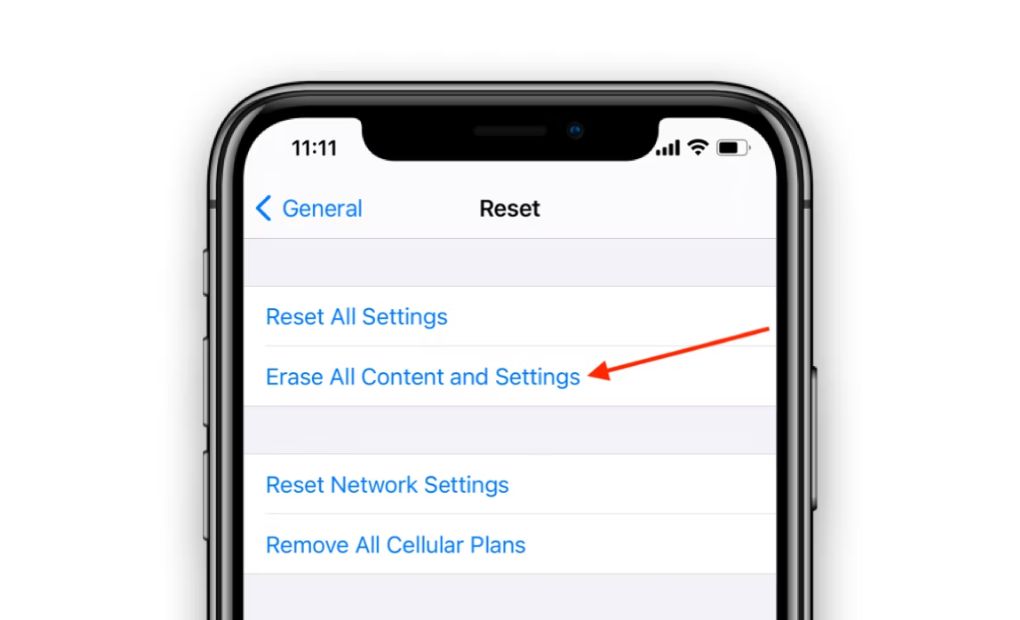
This is the final option for fixing a phone, but it could be what your device needs. We only suggest it after you’ve tried everything else.
By resetting your phone, you should get rid of any broken settings and set up all your files again so that you can use cellular data again. But you will have to wipe your device clean in order to do it. Make sure you have a copy of all your information before you try this. When the phone is returned to its original settings, everything on it is wiped.
Source: Cell Phone Store