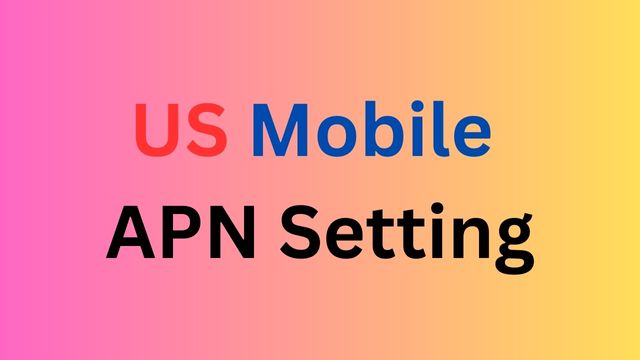If you see something with all capital letters, you should do the same in your settings. If you see a comma, use one. If there are no spaces between the comma and other words, don’t add spaces in your settings. If you don’t do what this article says, your APN settings won’t work right, and neither will your internet or mms picture messaging.
Last, you’re probably here because you can’t get your mms or data to work right. Before moving to one of the settings on this page, you should get rid of any other APN settings on your phone that don’t work. After making changes, make sure to save them and then choose one. If they still don’t work, try turning your phone off and on again. If you are still having trouble, leave a note so that the problem can be looked into.
If you have APN settings that work but aren’t mentioned here, feel free to share them in the comments or send an email so that the database can be updated. If you need to send an email for any other reason, please say what phone you are using and which carrier/MVNO you are having trouble getting your APN to work with.
How To Find To Your APN Settings To Change Them In iPhone and Android?
iPhone Settings
It can be hard to change the APN settings on an iPhone because Apple often blocks full access to the settings unless you hack the phone by jailbreaking it. If you have access to the settings, you can find them by going to Settings > Cellular > Cellular Data Options > Cellular Network OR Settings > Mobile Data > Mobile Data Options > Mobile Data Network. Once there, you can tap to return the settings to their original state or change them by hand. You can also check if the automatic setup is turned on by going to “settings,” “general,” and “about.” If there’s a change to your carrier page, you’ll see a notice about it there.
Android APN Settings
If you have an Android device, it will be a little different depending on who made it and what version of Android you have. In general, you can find them by going to “Settings” and then “Wireless Networks” or something similar like “Network & Internet” and then “Mobile Network” and “Access Point Names.” Before you try to add one of the new settings shown below, you might want to delete any settings that are already there. You could also try resetting the APNs to their original settings by hitting the three-dot menu and selecting “Reset.”
| APN Name | US Mobile |
| APN | pwg |
| Proxy | |
| Port | |
| Username | |
| Password | |
| Server | |
| MMSC | http://pwg.mmsmvno.com/mms/wapenc |
| MMS Proxy | |
| MMS Port | |
| MCC | 310 |
| MNC | 260 |
| Authentication Type | |
| APN Type | default,supl,mms,admin |
| APN Protocol | IPv4 |
| APN Roaming Protocol | |
| Bearer | |
| MVNO Type | |
| MVNO Type |
If you tried the above and nothing at all works for you, your phone shows no signal and you still can’t place calls, send texts and use data, your phone is either not compatible with the US Mobile network or you have a bad SIM card and should request a new one from US Mobile or Contact to customer care.
Stay tuned with cell phone store, If you are facing any issue while using internet connection than comment down.