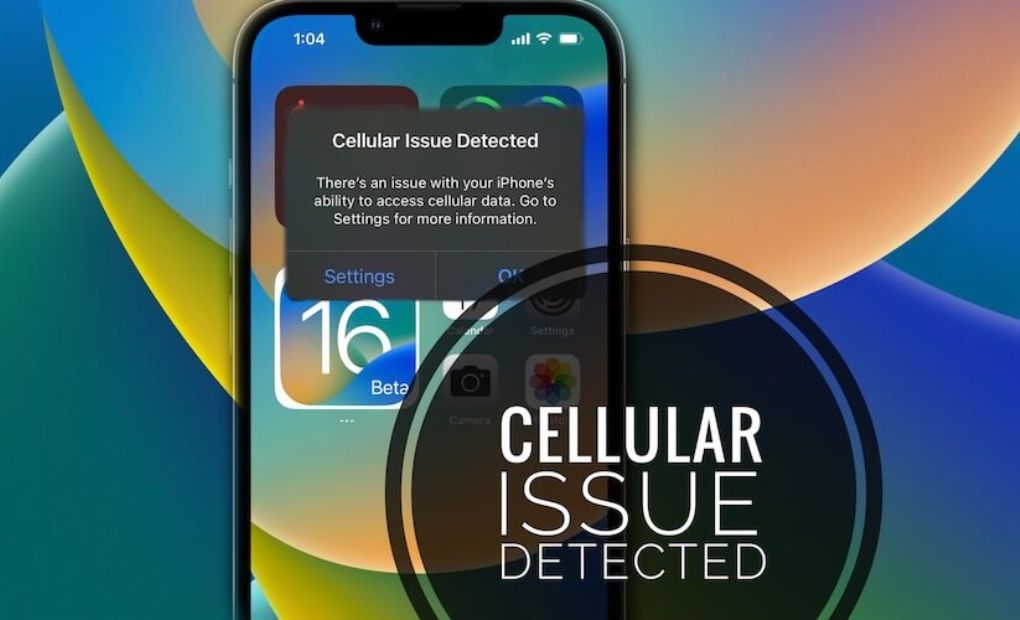Do you have an iPhone? Since the latest iOS update, have you been getting an error message saying you need to update this iPhone to use cellular data? If that’s the case, you’ve come to the right place. Yes, after getting a lot of requests on social media, we’ve decided to help people with this Update that is needed to use cellular data on iPhone problems.
So, if you have the same problem, follow the steps below to fix it. So, let’s start off with the guide:
What Does the iPhone Error “Update Required to Use Cellular Data” Mean?
There are a few reasons why you need to update your iPhone in order to use cellular data. But I think this problem happens because the last iOS update had some bugs or the network in your area is down.
Fix an Ios 15, 16, or 17 Update That is Needed to Use Cellular Data on an iPhone
When you update your iOS device, you get an error message saying that an update is needed to use cellular data on this iPhone, so you can’t get on the internet. But it’s also very annoying to restart your device whenever you want to call someone.
Because of this, you may only be able to get a cell link for a short amount of time. But now there’s no need to worry because we know how to fix this problem. So let’s take a look at those changes:
- Turn off and on your cell phone’s data.
- Check for a new version of Carrier Settings
- Reboot your iPhone.
- Reset the network settings on your iPhone
- Reset Using iTunes
- Stop using VPN
- Data Roaming should be on.
- Sync your iPhone
- Check to see if the Internet is down where you are.
- Take out and put back in the SIM card.
- Disable Wifi Calling
- Turn on and off Airplane Mode
Related Posts:
- T-Mobile Error Wan005, Wan002 or Cel002: How to Fix?
- Boost Mobile Data Not Working: Here Are Possible Reasons and Solution
- At&t Internet Slow: Here is a Possible Reason, and Check Out the Solution!
Turn Off and on Your Cell Phone’s Data
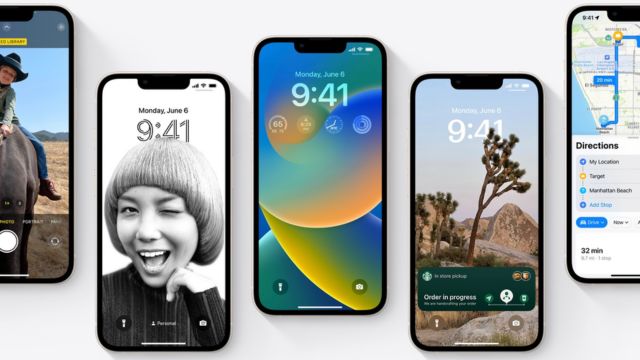
One of the quickest ways to fix an update needed to use cellular data on this iPhone problem is to turn off cellular data and then turn it back on. Even though this seems to be a process of trial and error, it doesn’t hurt to try.
What if it makes the issue go away? People have said that shutting off and on cellular data, then restarting, fixed the problem for good. If you don’t know what to do, you can try these steps:
- Go to Settings and click on Cellular.
- Then, tap the switch next to Cellular Data in the top right area to turn it off. Then, tap on it again to turn it back on.
- Once you’re done, turn your iPhone back on.
We’ve already said that this is a process of trial and error. So, some phones may work, while others may still have problems with their cellphone internet. Well, don’t worry, even if this one doesn’t work out, you’ll have another chance.
Check for a New Version of Carrier Settings
Apple or your wireless service may put out a carrier settings update to make it easier for your iPhone to connect to and work with your carrier’s mobile network. Even though updates for iOS come out more often than changes for carrier settings, it’s still important to keep an eye on them.
- Go to Settings, then scroll down until you see About.
- Make sure the changes have been made to the Carrier Settings.
- If there is an update for your iPhone, a pop-up will let you know.
- After you click Update, you have to wait until Update is finished.
Reboot Your iPhone
If you’ve tried the above fixes and are still getting this iPhone error message, you need to use cellular data to update. Then it’s likely that your device has bugs that cause this to happen.
But to solve this problem, you need to get rid of these bugs, but how? Well, usually restarting your device is all it takes to get rid of these temporary files. So, you need to restart your device and see if that helps.
Reset the Network Settings on Your iPhone
You can fix this problem by resetting your iPhone’s network settings, which will delete all of your cellular, WiFi, Bluetooth, and VPN options. This is because many iOS users have said that this method helped them fix this kind of problem on their iPhones. So, you should try this too, and see if it works. But keep in mind that you can delete all network settings at once to fix this iPhone mistake that needs an update to use cellular data. Here are the steps you must take:
- Click on General in Settings.
- Next, choose to Transfer or Reset iPhone, and then click Reset.
- The last step is to click Reset Network Settings.
- Then, tap Reset Network Settings to confirm, and the Reset will start. This will definitely help you fix the mistake I just told you about.
Reset Using iTunes
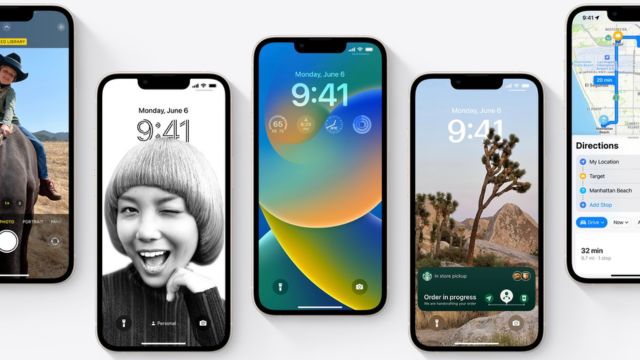
If you use iTunes to do a complete reset on your iPhone, you will be able to use cellular data again. Before the iPhone can be recovered, it must be backed up.
- If you have used iTunes on a Windows computer before, you can use a USB wire to connect the iPhone to that same computer. Here, Windows is chosen.
- On your laptop, it only takes a few clicks to start iTunes. After a few seconds, you’ll see the iPhone icon in the upper left part of iTunes. Click it to go to the screen for your iPhone.
- On the screen of your iPhone, you can see a lot of information about it. Click Restore iPhone on the right menu.
- Click the Restore button in the pop-up window to return your iPhone to default settings.
- A few minutes will pass before the successful prompt shows up.
Turn Off VPN
If you use a VPN service on your iPhone, you may get an error message saying that you need to update to use cellular internet on your iPhone. Because of this, you should turn off the VPN on your iPhone and check again to see if you can use cellular internet.
Data Roaming Should Be On
Did you check to see if data roaming is turned on on your iPhone or not? Well, it’s possible. That’s why you need to make sure you turn on data roaming by taking these steps:
- First, go to Settings and then tap Cellular.
- Then, find the Cellular Data Options and tap on them.
- Lastly, if you’re going abroad, turn on the Data Roaming setting.
Sync or Update your iPhone
If your iPhone is running an older version of iOS, there is a chance that your device may get an update that is needed to use cellular internet on this iPhone mistake. So, we suggest that you try changing the software on your iPhone and see if that fixes the problem. To update your iOS, go to Settings > General > Software Update and download and install the current version of iOS.
Check to See if the Internet is Down Where You Are
There is a good chance that you are getting this iPhone error message because the internet isn’t working in your area and you need an update to use cellular data.
So, to be sure, if you can, try using your present SIM card on any other device to see if it connects to the internet or not.
But if it doesn’t connect to the internet on a different device, you have no choice but to wait until the network shutdown problem in your area is fixed.
Take Out and Put Back in the Sim Card
Try taking out your SIM card and putting it back in. Many people have said that this fixed this kind of mistake for them.
Disable Wifi Calling
Even though it seems strange to link WiFi Calling to Cellular Data, sometimes problems with Cellular Data can be fixed by turning off WiFi Calling. In fact, it’s not bad to do so.
- Go to the app called Settings.
- Scroll down to get to the Phone app.
- Pick WiFi Calling from the list of options.
- Turn off talking over WiFi on this phone.
Enable and Disable Airplane Mode
Another good way to fix iPhone wifi connections is to turn on “Airplane Mode.” You can restart your iPhone by putting it into “airplane mode,” which cuts off all internet connection.
- Open the app called Settings.
- Switch to “airplane mode.”
- Turn off airplane mode in two minutes.
Bottom line
After the latest iOS update, if you have an iPhone and get an error message that says “update required to use cellular data,” this article gives you several ways to fix the problem. Some of the answers mentioned are putting cellular data on and off, checking for changes to the carrier settings, restarting the device, resetting the network settings, and turning off VPN or WiFi calling. The report also says that iTunes can be used to return the iPhone to its original settings. The article says to try each of these options one at a time and see if the problem is fixed.
Source: Cell Plan Store.